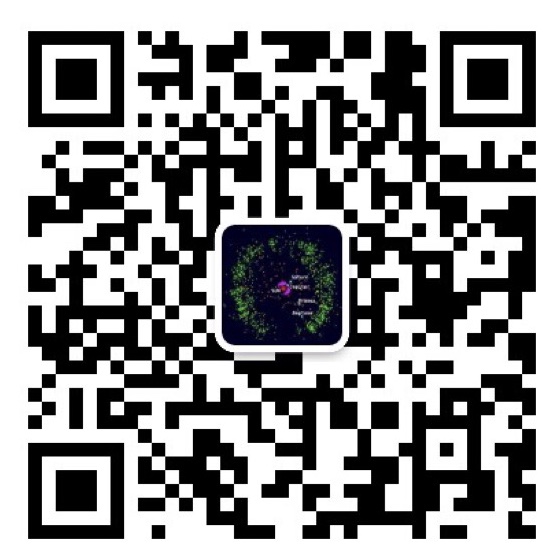1. 左边使用 float: left 固定宽度,右边使用 margin-left 隔开自适应
<style>
.left-1,
.right-1 {
height: 200px;
line-height: 200px;
text-align: center;
}
.left-1 {
float: left;
width: 200px; /* 固定200px */
background-color: green;
}
.right-1 {
margin-left: 210px; /* 左边宽度再加10px空白 */
background-color: black;
color: white;
}
</style>
<div>
<div class="left-1">左边固定</div>
<div class="right-1">右边自适应</div>
</div>
实例详解
- 左边使用
float: left向左浮动,并且设置了固定宽度。 - 因为左边浮动,右边上移到左边的同一行,和左边重叠在一起。
- 右边设置
margin-left: 210px和左边间隔出10px。
优点
- 结构简单直观。
缺点
无。
浏览器兼容性
所有主流浏览器都支持。
2. 左边使用 position: absolute 固定宽度,右边使用 margin-left 隔开自适应
<style>
.left-2,
.right-2 {
height: 200px;
line-height: 200px;
text-align: center;
}
.left-2 {
position: absolute; /* 固定200px */
width: 200px;
background-color: green;
}
.right-2 {
margin-left: 210px; /* 左边宽度再加10px空白 */
background-color: black;
color: white;
}
</style>
<div>
<div class="left-2">左边固定</div>
<div class="right-2">右边自适应</div>
</div>
实例详解
- 左边使用绝对定位,固定在左侧。
- 右边上移到左边的同一行,和左边重叠在一起。
- 右边设置
margin-left: 210px和左边间隔出10px。
优点
- 左边是绝对定位的,所以左右两边可以互换,让右边内容优先加载 (父节点设置
position: relative, 左边增加top: 0) 。
缺点
- 使用了绝对定位,左边内容脱离了文档流。如果右边内容高度低于左边,则出现超出 父节点的情况,需通过JS解决。
浏览器兼容性
所有主流浏览器都支持。
3. 左边使用负 margin,右边使用 float: left 给左边留出空间展示
<style>
.main-wrapper,
.sidebar {
height: 200px;
line-height: 200px;
text-align: center;
}
.main-wrapper {
float: left;
width: 100%;
}
.main {
margin-left: 210px;
background-color: black;
color: white;
}
.sidebar {
float: left;
width: 200px;
margin-left: -100%;
background-color: green;
}
</style>
<div class="main-wrapper">
<div class="main">右边自适应</div>
</div>
<div class="sidebar">左边固定宽度</div>
实例详解
.main主体内容使用了双层标签,外层是浮动的,以便左右能在同一行展示。.sidebar通过使用负margin-left: -100%,相当于中间的宽度,所以向上偏移到左侧。
优点
- 右边的主体内容排在前面,优先加载。
缺点
- 增加了
.main-wrapper一层,结构变复杂。 - 使用负
margin,调试也相对麻烦。
浏览器兼容性
所有主流浏览器都支持。
4. 使用 display: table 实现
<table> 标签用于展示行列数据,不适合用于布局。但是可以使用 display: table 来实现布局的效果。
<style>
.container {
height: 200px;
line-height: 200px;
text-align: center;
display: table;
table-layout: fixed;
width: 100%;
}
.left,
.main {
display: table-cell;
}
.left {
width: 200px;
background: green;
}
.main {
background: black;
color: white;
width: 100%;
}
</style>
<div class="container">
<div class="left">左边固定宽度</div>
<div class="main">主体内容自适应</div>
</div>
实例详解
- 外层通过
display: table设置为表格,设置table-layout: fixed表示列宽自身宽度决定,而不是自动计算。 - 内层的通过
display: table-cell设置为表格单元。 - 左边设置固定宽度,主体内容设置
width: 100%填充剩下的宽度。
优点
- 结构简单直观。
- table作为一个整体结构兼容性好,相比多个div浮动组合更加稳定。
缺点
- 内层元素展示为
table-cell, margin会失效,只能在.container设置border-spacing为所有元素设置间隔,或内部增加一层来设置margin。
浏览器兼容性
所有主流浏览器都支持。
5. 使用 display: flex 实现
使用 flex 布局可以非常简单的实现双列,多列的效果,唯一要考虑的就是兼容性问题。
<style>
.container {
display: -webkit-box;
display: -ms-flexbox; /* IE10 */
display: flex;
height: 200px;
line-height: 200px;
text-align: center;
}
.left {
-webkit-box-flex: 0;
-ms-flex: 0 0 200px;
flex: 0 0 200px; /* 不缩小,不扩大,基础宽度200px */
background: green;
}
.main {
background: black;
color: white;
-webkit-box-flex: 1;
-ms-flex: 1 1 auto;
flex: 1 1 auto; /* 按需缩小,扩大,基础宽度自适应 */
}
</style>
<div class="container">
<div class="left">左边固定宽度</div>
<div class="main">右边自适应</div>
</div>
实例详解
- 外层容器
.container通过display: flex设置为flex布局。 - 左边设置
flex: 0 0 200px表示元素不缩小,不扩大,初始宽度为200px,即固定为200px。 - 右边设置
flex: 0 0 auto表示元素按需缩小,扩大,基础宽度自适应,即宽度为总宽度减去200px,实现自适应。
优点
- 结构简单直观。
- 可以结合
flex的其他功能实现更多效果,例如使用order属性调整显示顺序,让主体内容优先加载,但展示在中间。
缺点
- 需IE10及以上才支持。
- 只支持主流浏览器。
 USharing
USharing